The NSI 6000 Mobile Application
The NSI 6000 comes with a Bluetooth feature and cloud connectivity for monitoring and storing your monitor’s readings, events, and more.
This special feature allows you to download valuable information from your monitor and review it on your iPhone, tablet, or Android device.
Your Bluetooth-equipped Android or iOS mobile device can connect to and communicate with your NSI 6000 monitor via the NSI CO Monitor App. Once connected, it will display any measurable levels of CO the monitor has recorded directly on your mobile device.
One of the key benefits of this connectivity is that your certified professional can access historical information from the cloud to help diagnose any CO-related issues detected by the monitor that you may be experiencing.
When you connect to the monitor’s Bluetooth, it also automatically registers when the monitor was first activated, and provides National Safety Instruments with important warranty and operating information.
Note: While it is highly recommended, it is not necessary to activate your Bluetooth connection or Smartphone application to use your monitor as a standalone monitoring device in your home. All of the monitor’s internal functions, alerts, alarms, memory, etc., will fully operate without the Bluetooth feature.
Getting Started
Bluetooth connectivity allows for a detailed history of alarm events and error conditions. It allows the monitor to talk to your phone and store important information including event history on NSI’s secure cloud server.
Your monitor should have already been activated by your installing contractor. If you are not sure if it has been activated, please contact your installing contractor to activate it before you take the next steps.
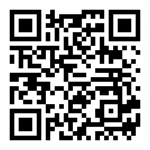 Step 1: Download the NSI CO Monitor App from the App Store or Google Play
Step 1: Download the NSI CO Monitor App from the App Store or Google Play
Your NSI 6000 CO Monitor works with both iOS and Android smart devices. To download the Application, scan the QR code to the right or search for NSI CO Monitor on your App Store or Google Play with your smart device, and follow the specific instructions.
ANDROID DEVICES ONLY:
Once you download the App and launch it for the first time you will be asked to confirm that you will allow the CO Monitor App permission to access your location. This is needed for Bluetooth connectivity.
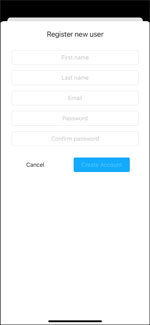 Once you download the application and launch it, you will see your registration screen.
Once you download the application and launch it, you will see your registration screen.
Click the Register button to register your new account, enter your information, and click the Create Account button.
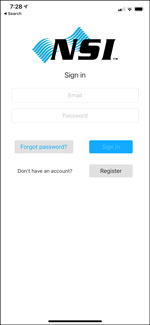 Step 2: Sign in
Step 2: Sign in
Once you have created your account, sign in with the email address and password you entered when you registered.
When your account has been created, you are ready to claim and sync your monitor(s) to your Account.